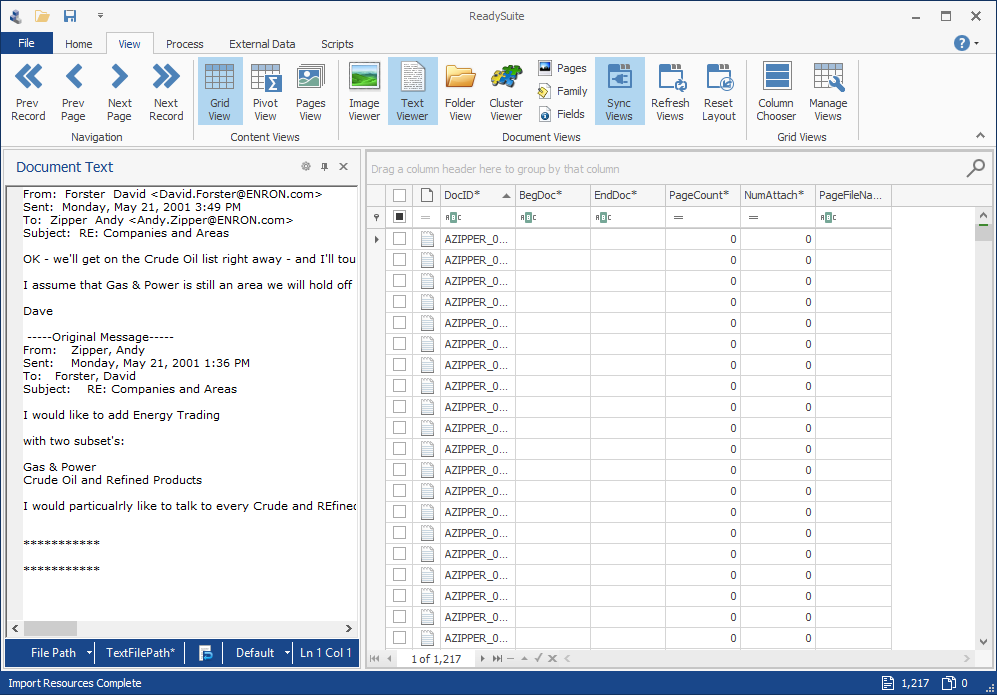Text Files
Text files can be imported into ReadySuite with the Import Text Files wizard.
To import images
- In the ReadySuite ribbon, click External Data > Text Files to open the Import Text Files wizard.
- On the Import Settings page, enter or select the Data Path for the import.
- Select the Overwrite Mode to indicate how text files are created and/or uploaded:
- Create Only: Only allows text files to be uploaded to the ReadySuite workspace.
- Overlay Only: Requires text files to match an existing image file in the ReadySuite workspace to be uploaded.
- Create/Overlay: Enables text image files and those matching an existing image file in the ReadySuite workspace to uploaded.
- Select any advanced import settings you want applied.
- Link Field: Select a field to enable overlaying. By default, the link field is set to DocID* which matches the DocID* column on the Document Grid View. Most useful after an import (merging load files together). The DocID* field always has a value populated in ReadySuite.
- Duplicates: When enabled, duplicate values are processed, and can be overlaid onto existing records. If a duplicate document identifier value is found reading the import file, and this option is cleared, a warning is logged to identify the duplicate.
- Extension Filters: Select the types of text files you want to import.
- Click Next.
- On the Import Folders page, view the folder structure for the imported files and select the folders with the text files you want to import.
- Click Next.
- On Document Identification page, choose the Numbering Mode and Numbering Schema to identify each imported document and specify how the document identifier (Document Link) will be extracted.
- Click Start.
- On the Import Progress page, view the details of the import process.
- Click Finish.
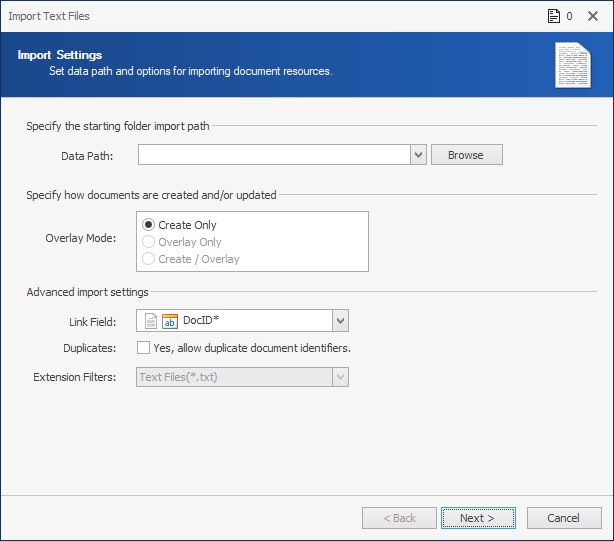
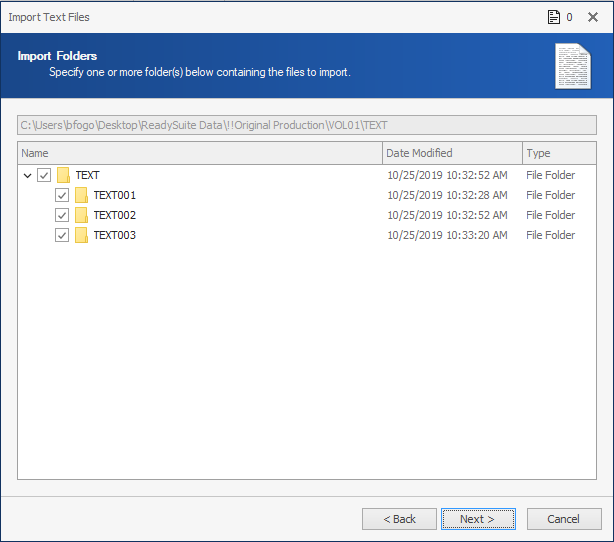
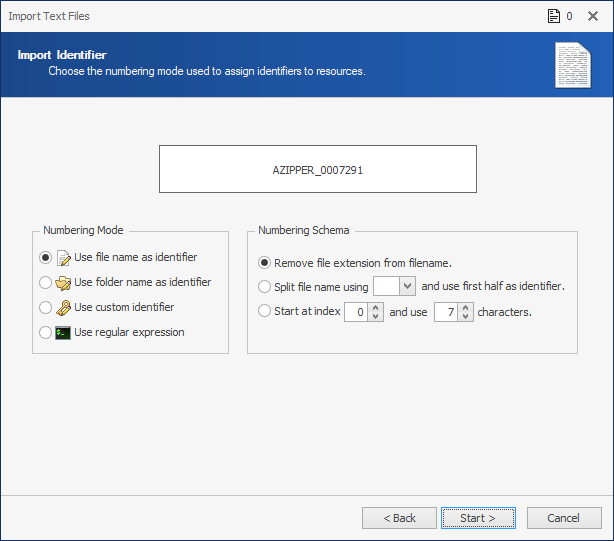
To number the documents with a completely new prefix and series of numbers, choose Use custom identifier and then type the first entry in the new series in the Numbering Schema.
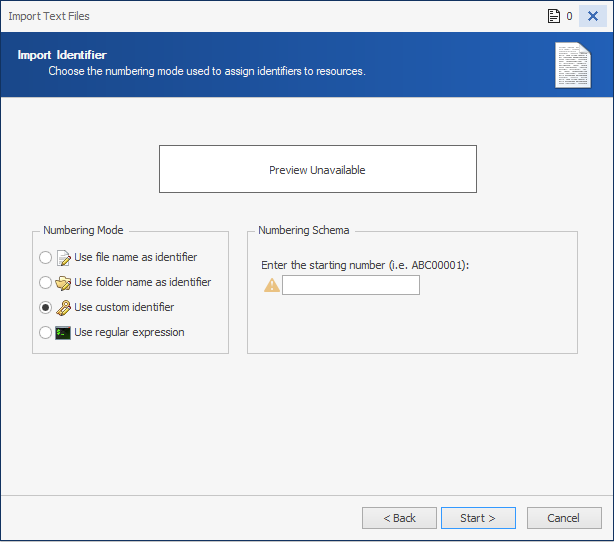
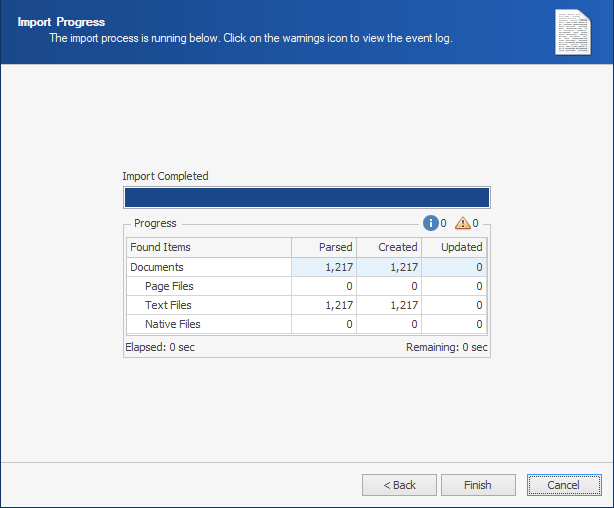
Note: If warnings exist, Warnings displays the number of instances. Click to view the Event Log for details.
The imported text files are listed in the Document Grid View.
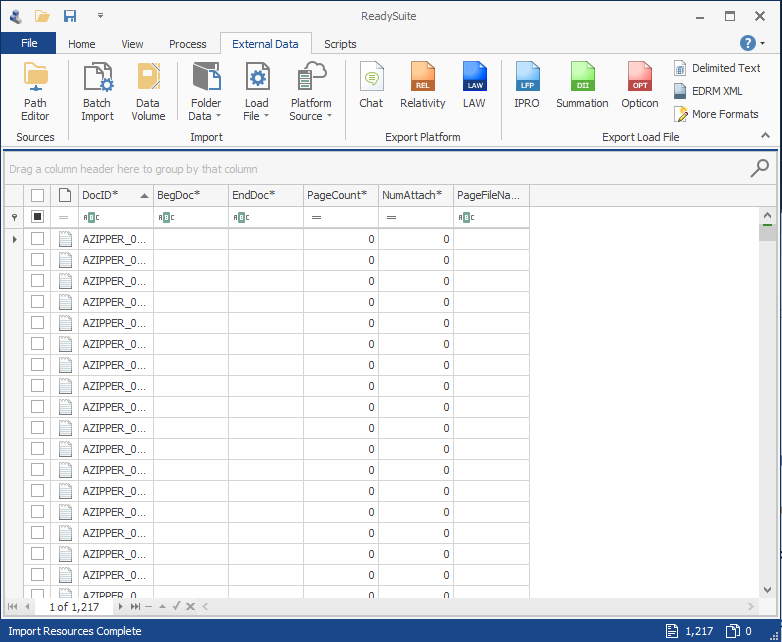
To view the extracted text in the Document Text panel
- In the ReadySuite ribbon, click View > Text Viewer.
- Click the document in the Document Grid View to view it in the Document Text panel.