Folder View
The Folder View enables you to select a field from any imported field and view in tree-like structure all its unique folders (with document counts) across the documents in your load file and project.
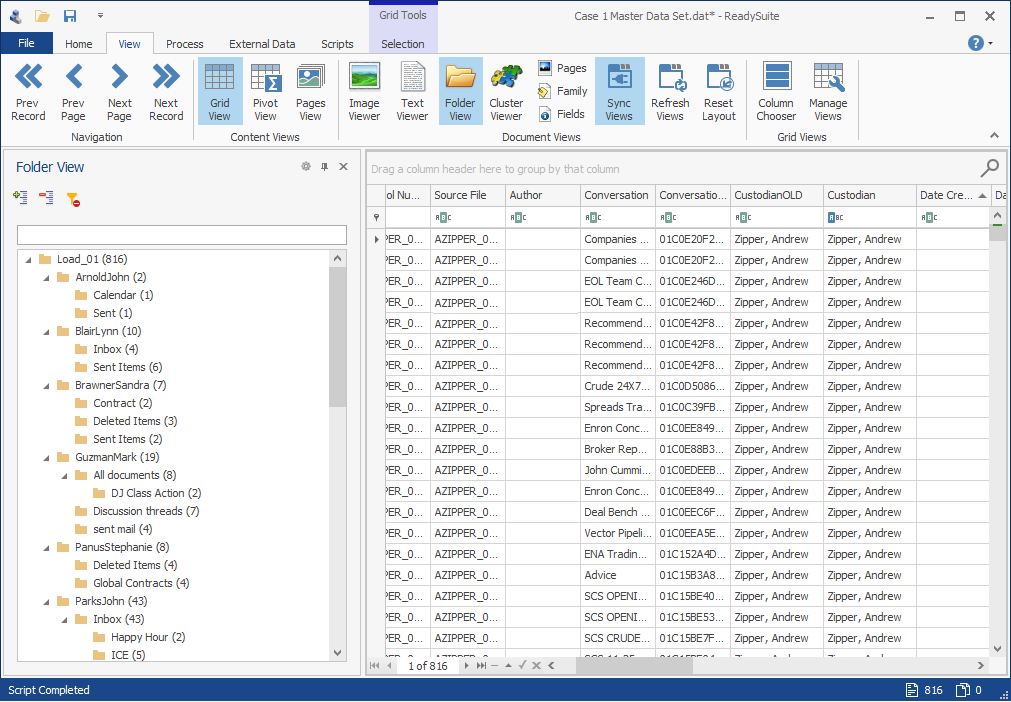
When you close and return to a ReadySuite project, the Folder View in use is retained.
To display the Folder View
- In the ReadySuite ribbon, click View > Folder View.
- Do either of the following:
- In the Folder View pane, click Select the folder path field.
- In the Folder View header, click the Select Field icon
 .
. - In the Select Field dialog box, select the field you want to view as a folder.
- In the Folder View panel, right-click a folder to open the following short cut menu:
- Apply filter: View only the documents from the selected folder in the Document Grid View. The filter in use appears in the Document Grid View footer.
- Expand: Expand the current folder.
- Full Expand: Expand the entire Folder View.
- Full Collapse: Collapse the entire Folder View.
Note: You can also double-click on the folder name to apply a filter.
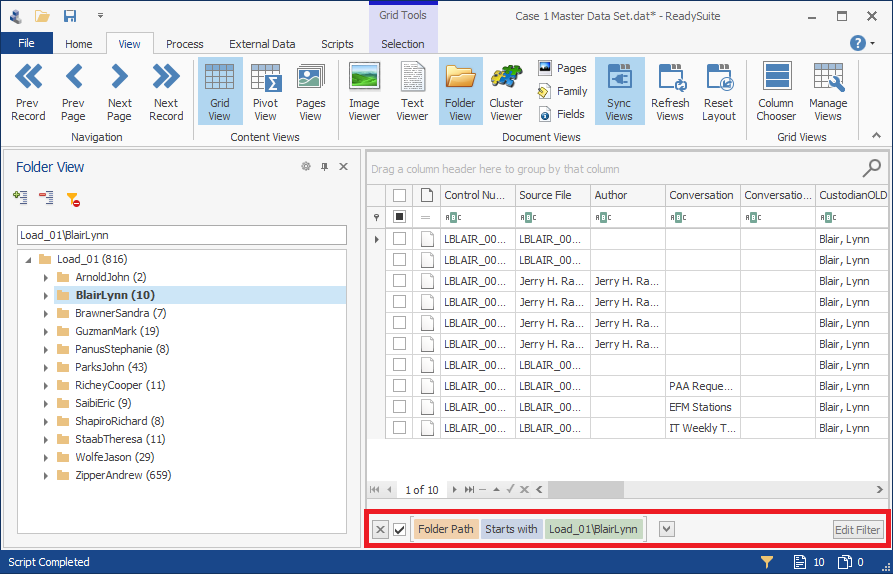
Folder View icons
-
 Select Field: Open the Select Field dialog box.
Select Field: Open the Select Field dialog box.
-
 Auto Hide: Collapse Folder View panel to a tab.
Auto Hide: Collapse Folder View panel to a tab. -
 Doc: Restore Folder View from tab to a panel.
Doc: Restore Folder View from tab to a panel. -
 Close: Close Folder View.
Close: Close Folder View. -
 Expand All: Expand the entire Folder View.
Expand All: Expand the entire Folder View. -
 Collapse All: Collapse the entire Folder View.
Collapse All: Collapse the entire Folder View. -
 Clear Filter: Remove current filter in use.
Clear Filter: Remove current filter in use.