Image Viewer Menu
The Image Viewer menu enables you to manage the display of the image in the Document Image panel.
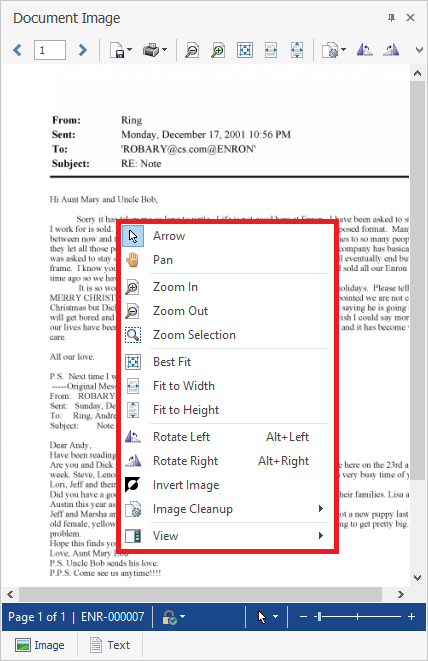
To open the Image Viewer menu
- Right-click anywhere on the image file displayed in the Document Image panel.
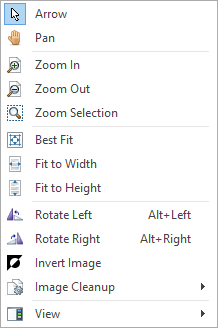
Image Viewer menu commands
Arrow: Returns the cursor to default pointer.
Pan: Sets the cursor to pan and allows the user to scroll the image using the mouse.
Zoom In: Sets the zoom to none (if not already set) and zooms in on the page.
Zoom Out: Sets the zoom to none (if not already set) and zooms out on the page.
Zoom Selection: Allows the user to select a portion of the image and zoom in on the selection.
Best Fit: Sets the viewer to best-fit mode, considering the size of the image viewer panel to show the entire page.
Fit to Width: Fits the image to the width of the viewer.
Fit to Height: Fits the image to the height of the viewer.
Rotate Left: Rotates the image 90 degrees to the left .
Rotate Right: Rotates the image 90 degrees to the right.
Invert Image: Inverts the colors of the image shown.
Image Cleanup:
- Border Removal
- Deskew
- Despeckle
- Hole Removal
View: Display or clear the Image Toolbar or Image Status bar.
Note: This panel may be moved away from the main interface. To do so, select the title bar area and drag the panel to the desired area of the screen (for example, a second monitor).