Printing Images
Users may print any imported images to a standard print driver. Images can be in single-page or multi-page format; formats will be properly detected and document breaks adjusted appropriately.
The Image Printing wizard enables you to design cover sheets, folder sheets, adjust page settings and specify printer options.
Print Documents in Groups
Most multi-function printers have cycle times between each document sent to the printer. When printing many documents with very few pages, overall printer performance can be much slower. By enabling this option, the user can offset this problem by combining multiple documents into one before they are sent to the printer.
In most cases, cover sheets are not affected when using this option. Cover sheets can still be printed from a separate tray. However, it's important to test this functionality with a sample set of documents before running it on a large set.
Specifying the number of pages in a group allows the user to control the size of the documents sent to the printer. For example, entering 100 pages merges X number of documents where their collective page count is greater or equal to the number specified.
To print images
- In the ReadySuite ribbon, click Process > Print Images to open the Print Documents wizard.
- If available, select the data source.
- On the Printer Options page, specify the destination printers and output options.
- Click Next.
- On the second Printer Options page, specify the advanced printer management settings, page output options, and image pre-processing settings.
- Click Next.
- On the Separator Sheets page, specify the settings for the cover and folder sheets.
- Click Start.
- On the Printing Progress page, select the Printing Controls to test, start, pause, or restart the printing process.
- View the details of the printing process.
- Click Finish.

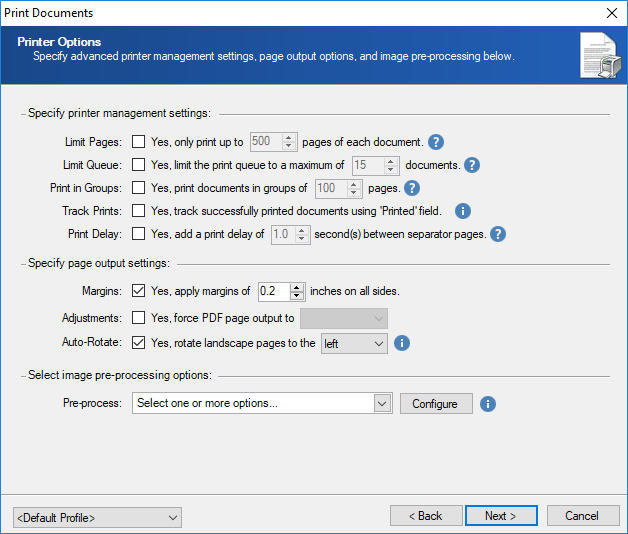
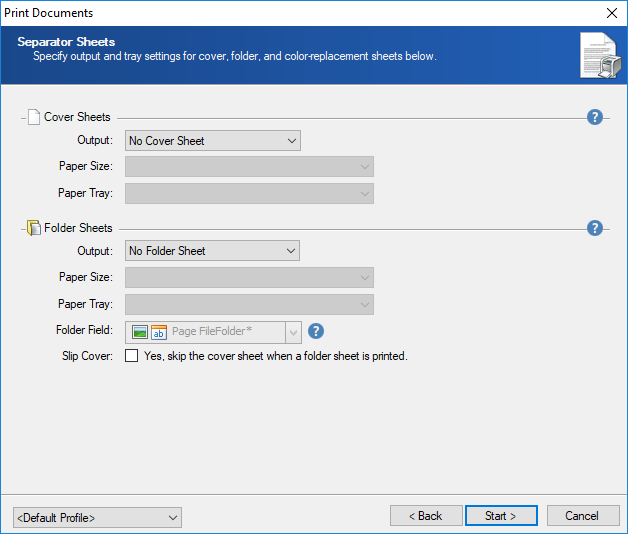
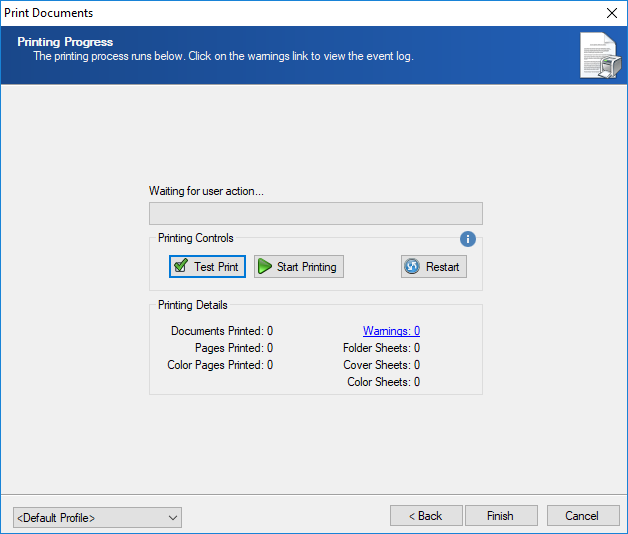
Note: If warnings exist, Warnings displays the number of instances. Click to view the Event Log for details.
Note: Documents are printed in the order displayed in the Document Grid View. If the documents are not sorted properly, folder sheets may not be printed as expected.