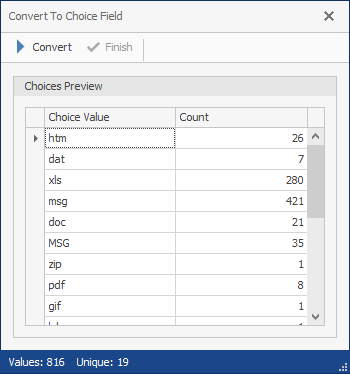Adding Choice Fields
A choice field contains a list of values enabling you to select a single value for a field in the Document Grid View. While the list can contain multiple choice values, only one value can be selected and only values that appear in the list can be entered in the choice field.
Choice fields and their choice values can be created and updated using the Field Setup dialog box.
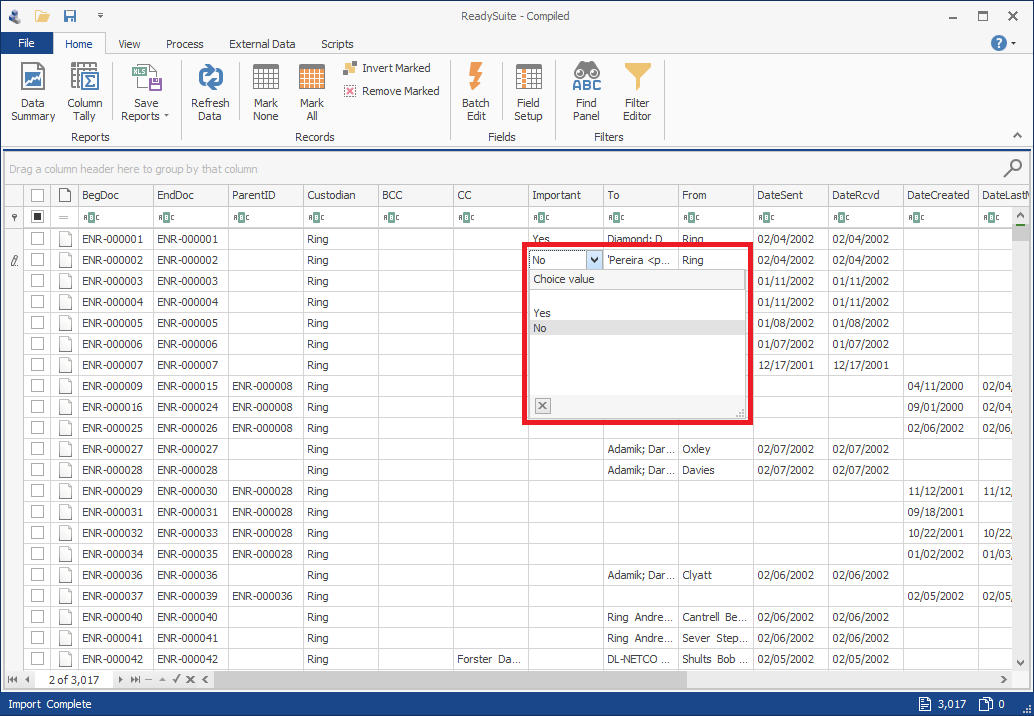
Text fields and the values in their column can be converted to a choice field.
Once a field is converted to a choice field, the choice name value cannot be edited in the Document Grid View at the cell level, only updated with the Choice Value drop list (which can be updated with the Edit Field dialog box). However, you can still assign or clear a choice field value from a document.
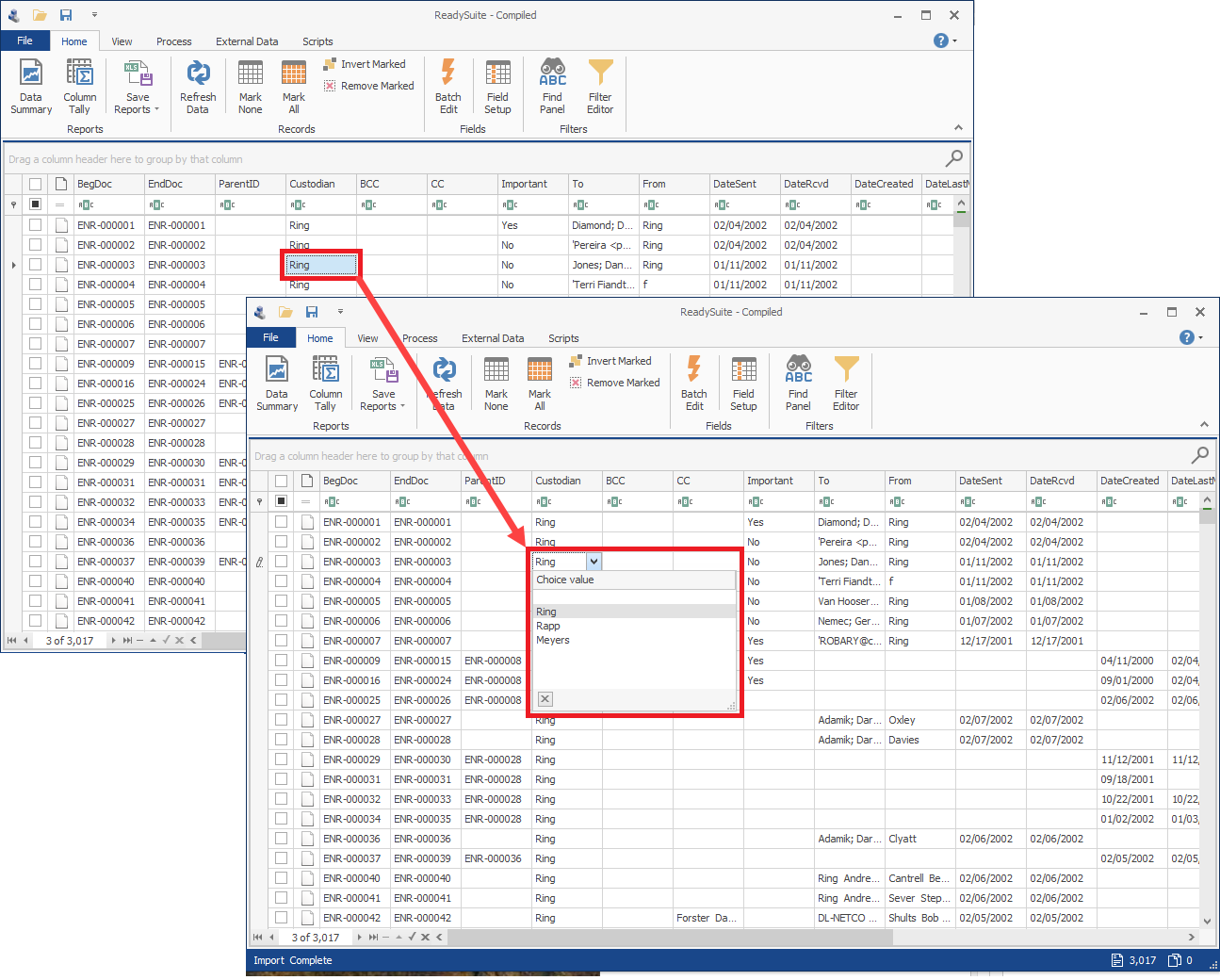
To add a choice field using Field Setup
- In the ReadySuite ribbon, click Home > Field Setup.
- On the Field Setup dialog box, click the drop arrow right of the Add Fields tab, select Choice Fields.
- On the Create Field dialog box, in the Field Setup section, enter the Name and select the Data Type.
- In the Field Properties section, enter the Choices for the new field. (Click the add icon
 to add additional choices. Click the delete icon
to add additional choices. Click the delete icon  to remove selected choice value from the available choices.)
to remove selected choice value from the available choices.) - Click Ok.
- View the new choice field in the Field Setup list.
- Close the Field Setup dialog box and view the new date field in the Document Grid View.
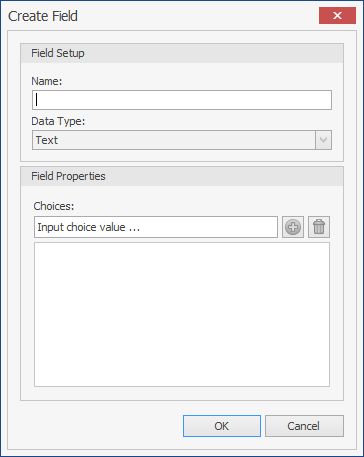
Note: The name appears in the column header of the choice field in the Document Grid View.
To update the options for a choice field
- Do one of the following:
- Right-click the choice field in the Document Grid View you want to edit and select Manage Choices.
- In the ReadySuite ribbon, click Home > Field Setup and select the choice field you want to edit.
- On the Field Setup menu, click Edit Field.
- On the Edit Field dialog box, update the choice field as necessary (example, add additional Choices to the list of choice values).
- Click Ok.
To convert a regular field to a choice field
- Right-click the header of the column with the fields in the Document Grid View you want to convert and select Convert To... > Single Choice Field.
- On the Convert To Choice Field dialog box, view the current values in the column in the Choices Review table, as well as a tally of their occurrences. The Unique value in the footer is the number of choice values that will appear in the drop list when the field is converted.
- Click Convert, then click Finish.
- View the field as a choice field with the choice values available for selection in a drop list.