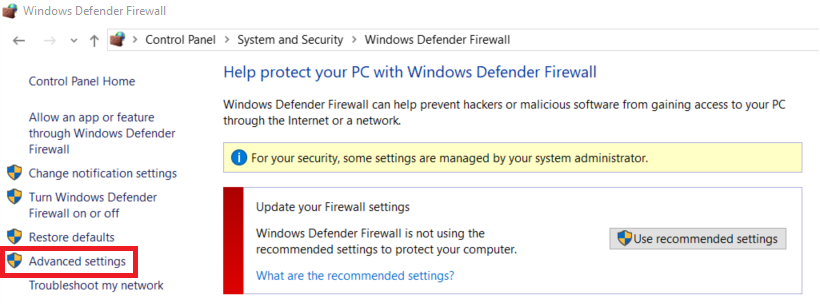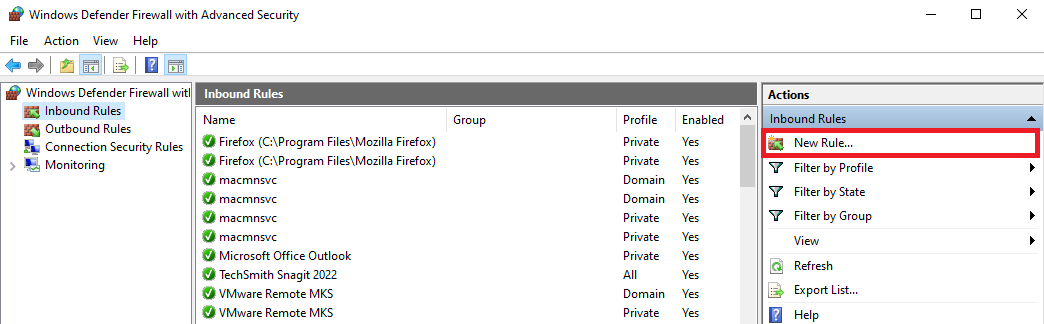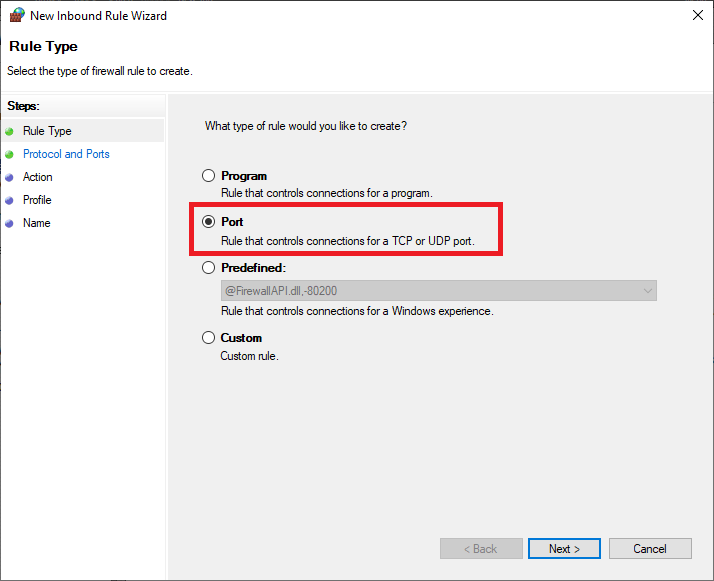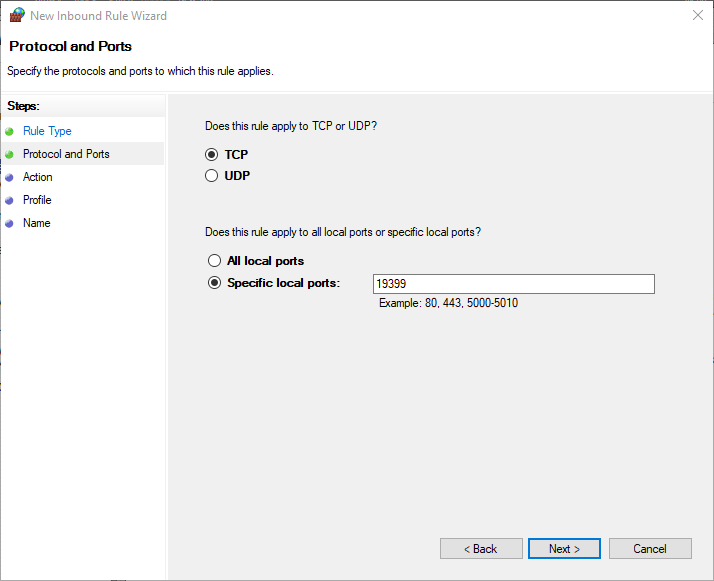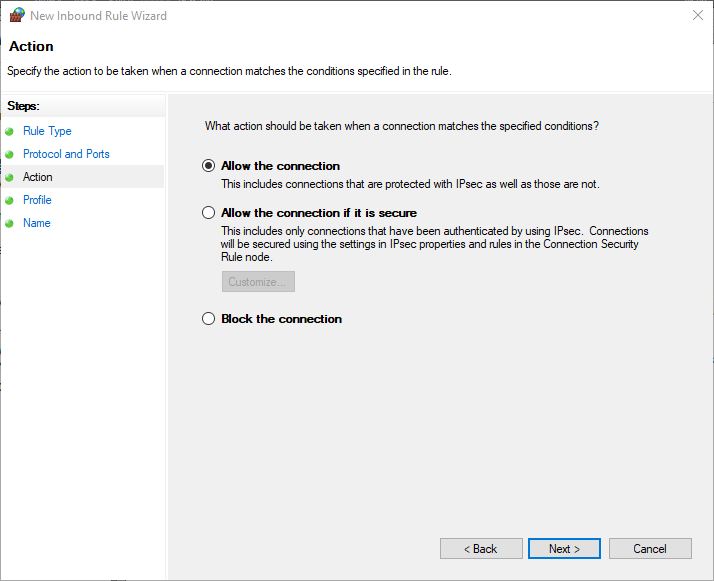Troubleshooting ReadyLicense
Restart the ReadySuite Licensing Service if there are any issues with the licensing service or after any license update, such as renewing a license.
To restart the ReadySuite Licensing Service
- Open the Services console.
- Select ReadySuite Licensing Service.
- Click Restart.
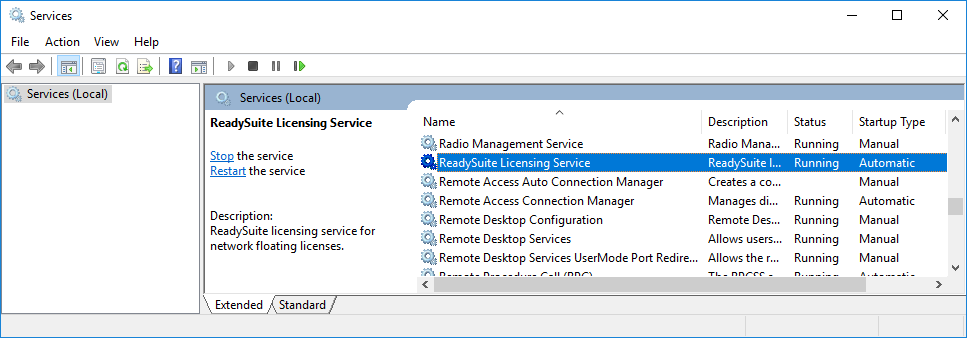
If the problem persists, verify that the connection is not blocked by Windows Defender Firewall.
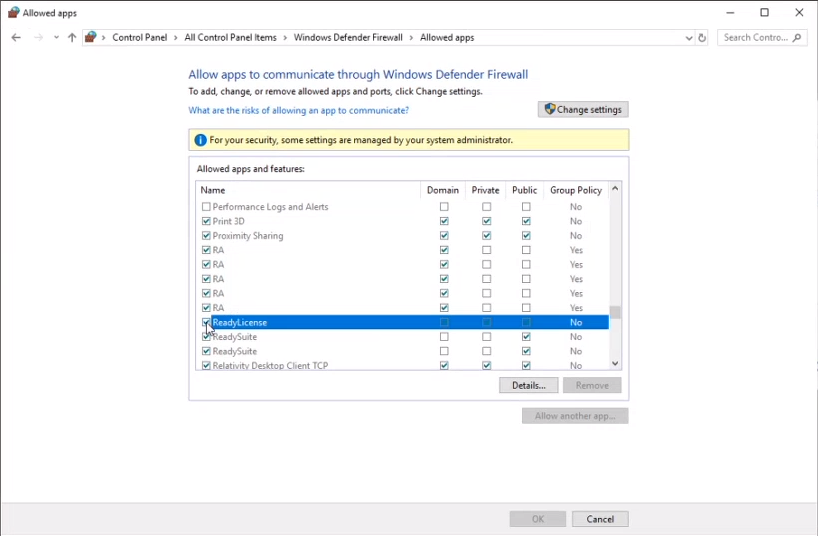
Error Messages
If you receive a Licensing Error message, the machine hosting the Licensing Service may need be configured to allow ReadyLicense through its firewall.
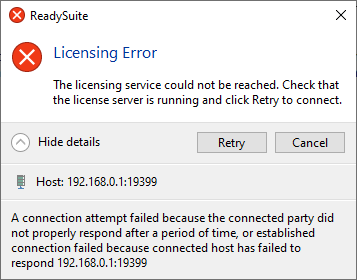
If the firewall is blocking the connection to the ReadyLicense, do one of the following:
- Turn off the Windows Defender Firewall (Control Panel > System and Security > Windows Defender Firewall > Turn Windows Defender firewall on or off).

- Allow ReadyLicense through the Window Defender Firewall.
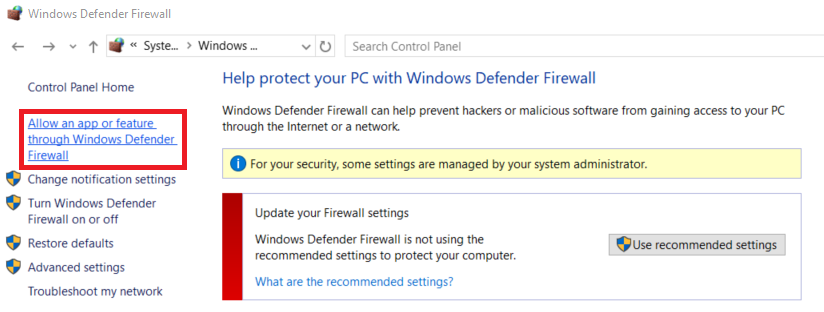
To allow ReadyLicense through the Window Defender Firewall
- On the Window Defender Firewall window (Control Panel > System and Security > Windows Defender Firewall) menu bar, click Allow an app or feature through Windows Defender Firewall.
- On the Add an app dialog box, click Browse and navigate to Complied > Ready License > readylicense.exe.
- On the Add an app dialog box, select ReadyLicense in the Apps list and view its Path.
- Click Add.
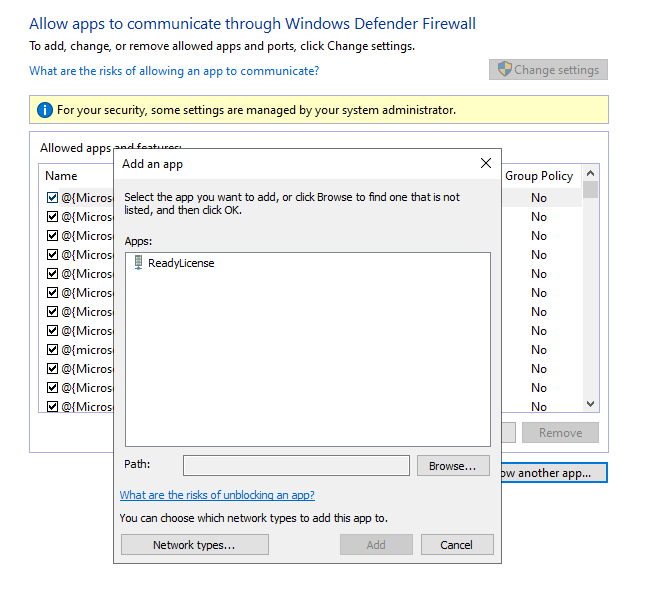
You are now ready to create an inbound rule for ReadyLicense.
- On the Windows Defender Firewall menu, click Advanced Settings.
- On the Windows Defender Firewall and Advanced Security window menu, click Inbound Rules.
- in the Actions section, click New Rule.
- On the New Inbound Rule Wizard, on the Rule Type page, select Port.
- Click Next.
- On the Protocol and Ports page, select TCP, then select Specific local ports and enter
19399. - Click Next.
- On the Action page, select Allow the connection.
- Click Next.