Load File
Use the Load File dialog box to begin importing load file types into ReadySuite.
- On the Welcome page's New Project section, click Load File.
- In the Select a load file section, do one of the following:
- Drag and drop the files you want to upload from your computer into the Drop/Drop Here box.
- Click the folder icon and use the Open dialog box to select the files you want to upload from a local computer.
-
View the location of the load file in the Or browse for a load file... box.
-
To open the file directly, select Open immediately after import (skip wizard). If cleared, ReadySuite will open the Import Load File wizard
-
Click Create Project.
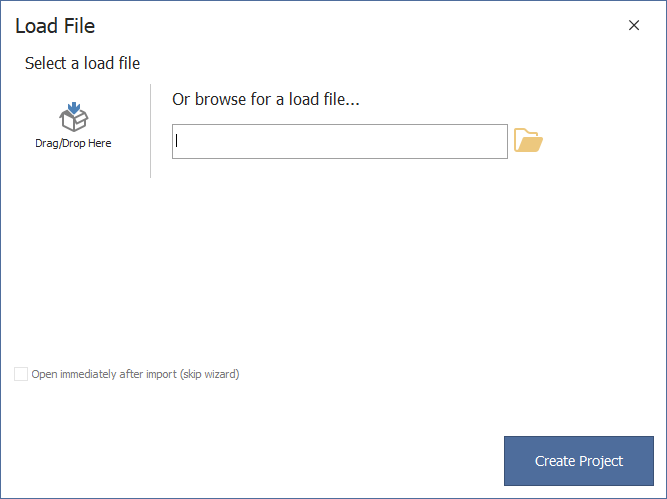
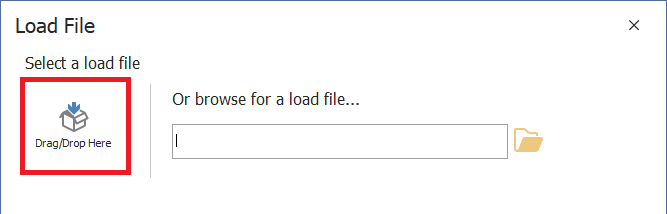
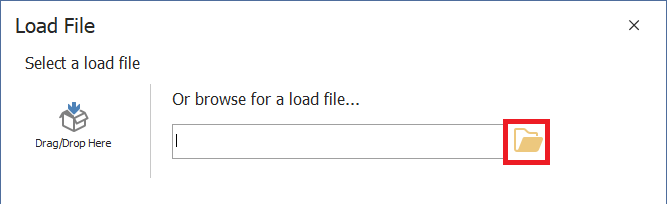
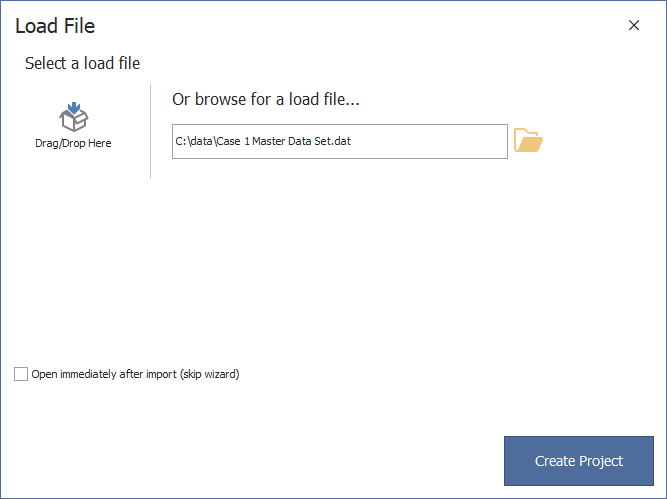
Note: This option is only available for Delimited Text (such as Concordance DAT) load files