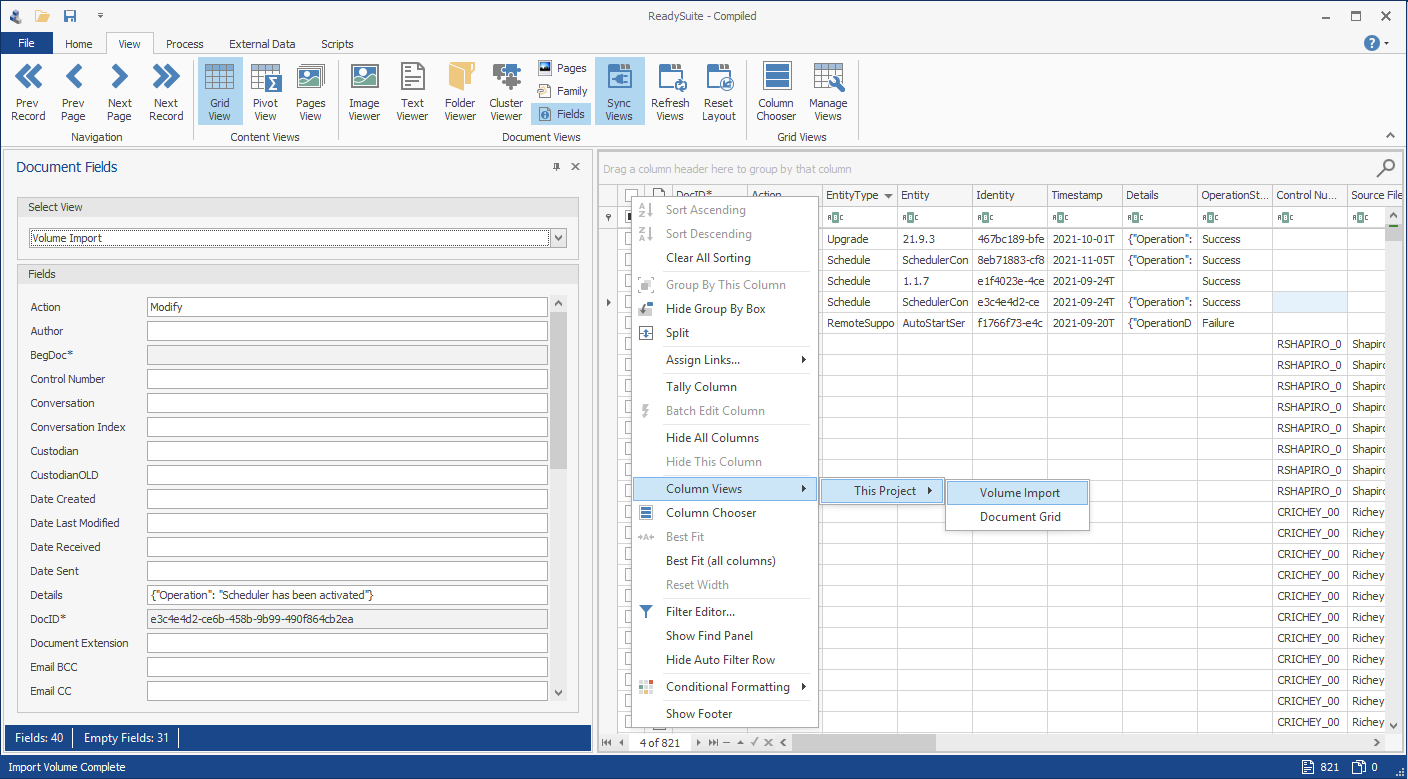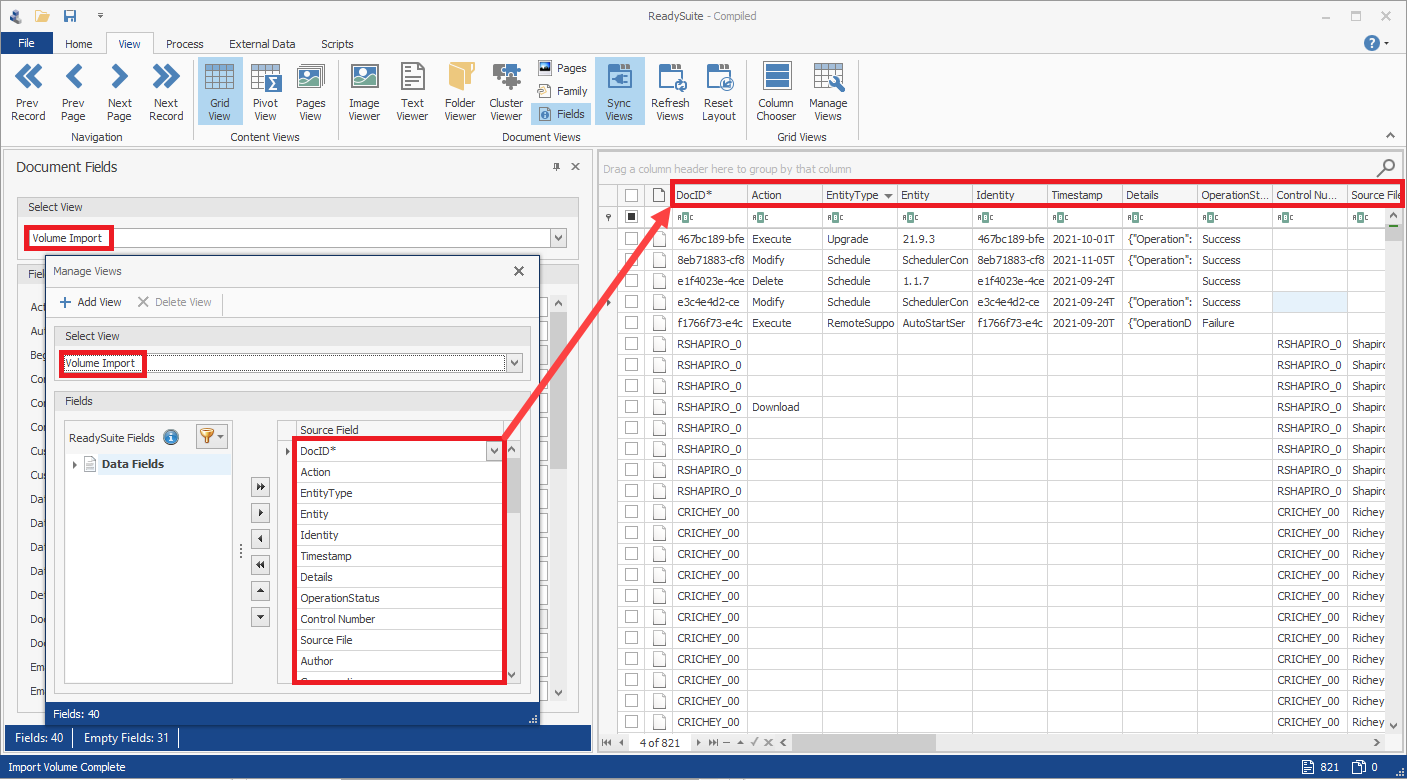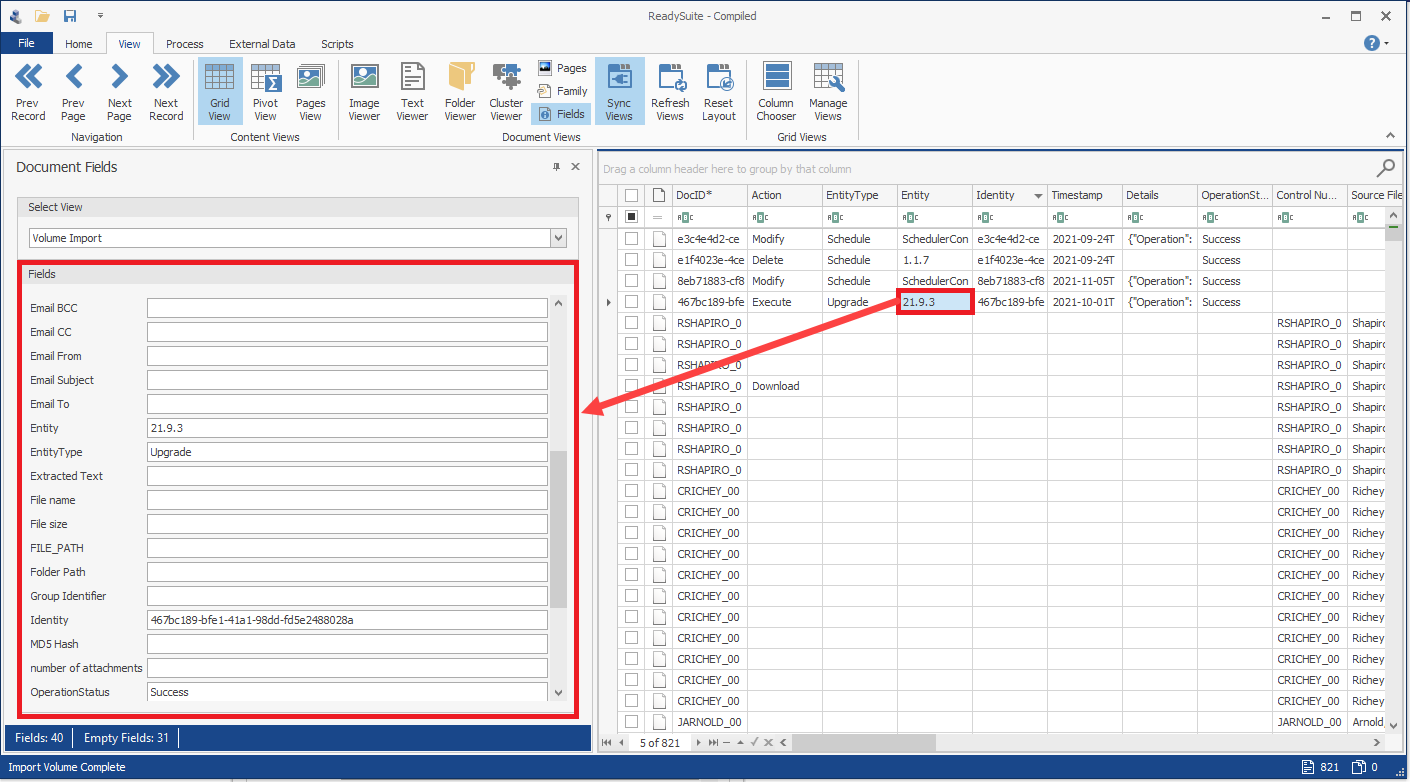Document Fields
The Document Fields panel displays the fields in a view (layout design for coding).
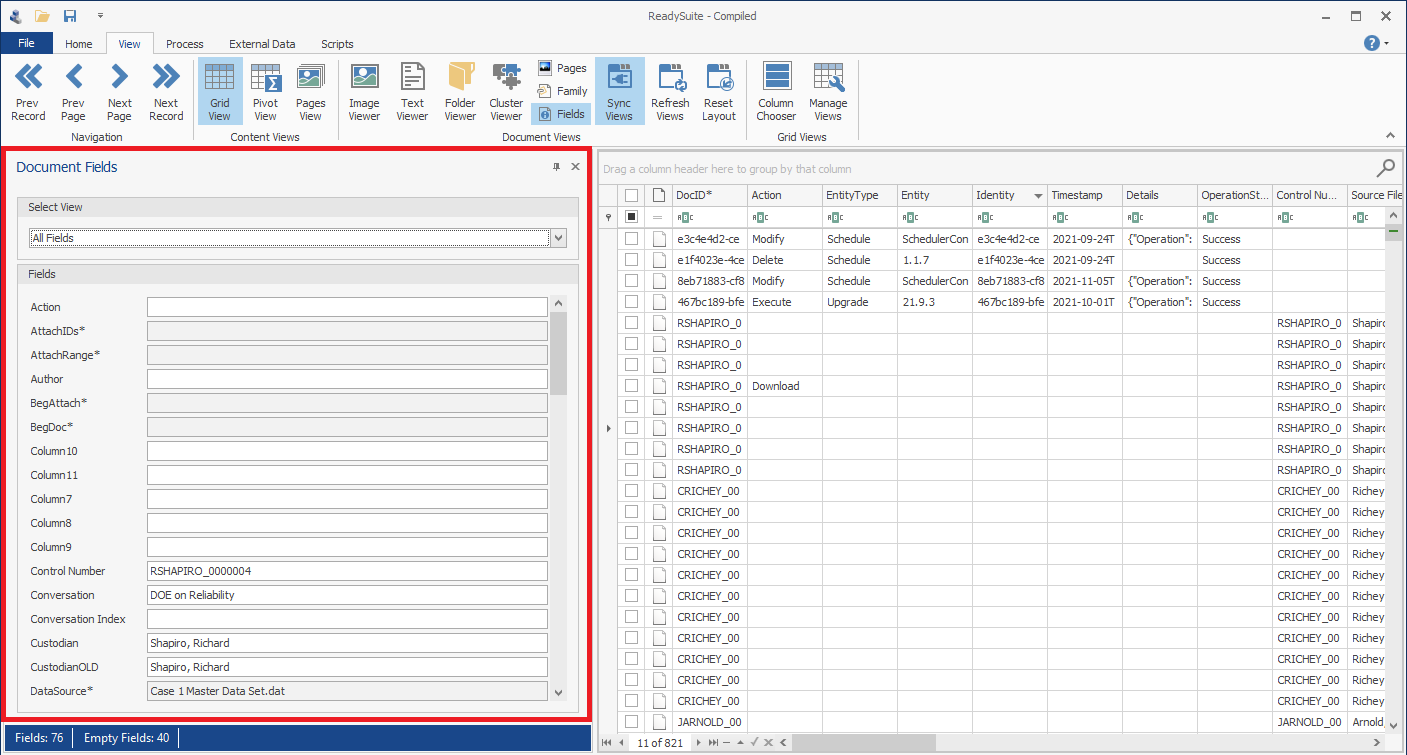
To view the Document Fields panel
- In the ReadySuite ribbon, click View > Fields.
- In the Document Fields panel, in the Select View drop list, select the view you want displayed.
- ReadySuite Fields: All Fields, Custom Fields, or System Fields.
- Custom Views: Views created with Manage Views coming from the category of Custom Views.
- Project Fields: Fields imported from the project or during the current ReadySuite session.
- Project Templates: Fields from any templates created in Field Setup.
- To add the content of the Document Fields panel, right-click the Document Grid View header and select Column Views > This Project > [view to display]
- View the fields configured on the Manage View dialog box as columns on the Document Grid View.
- Click a cell in the Document Grid View to view the contents of its rows in the Fields list of the Document Fields panel for easy management.
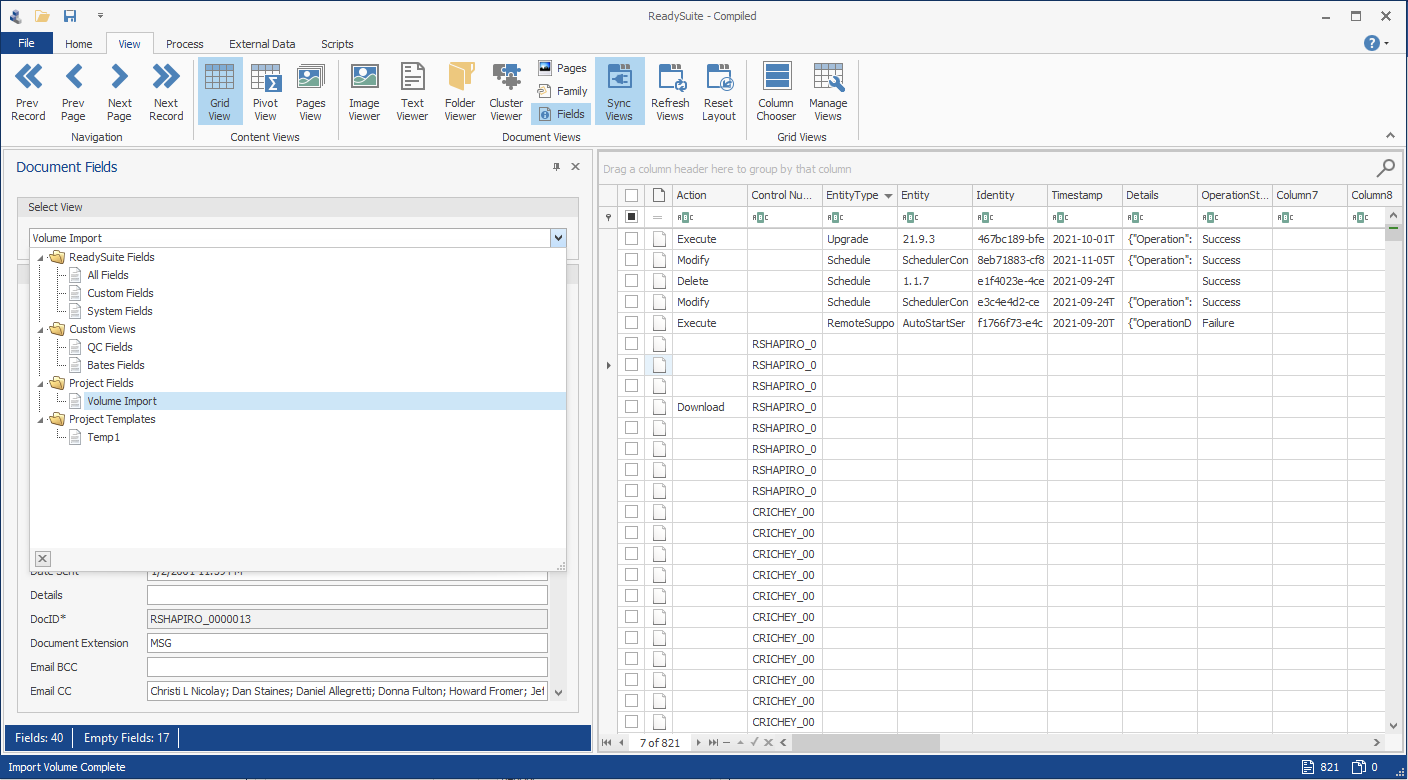
Views are grouped by the following:
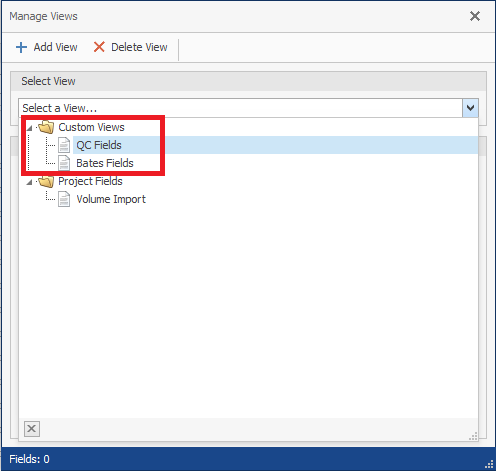
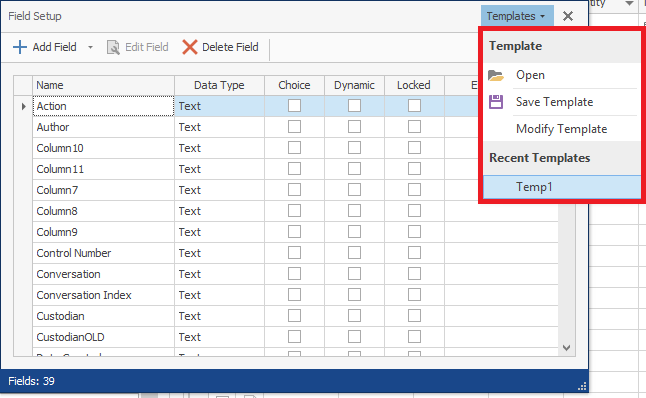
Note: This panel may be moved away from the main interface. To do so, select the title bar area and drag the panel to the desired area of the screen (for example, a second monitor).