Manage View
With the Manage Views dialog box, you can configure the fields displayed in the Document Fields panel and existing field sets shown on the Document Grid View.
To manage views
- In the ReadySuite ribbon, click View > Manage Views.
- In the Select View drop list, select the view you want to work with.
- To add a new custom view, click Add View. On the Add View dialog box, enter a View name and click Browse to select a File path, then click Add View.
- In the Fields section, use the arrows to select the ReadySuite Fields you want included in the view by moving and arranging them in the Source Field list. Use the Filter drop list
 to select the type of ReadySuite field you want to choose from (All Fields, Custom Fields, System Fields, or Field Sets).
to select the type of ReadySuite field you want to choose from (All Fields, Custom Fields, System Fields, or Field Sets). - Close the Manage Views dialog box.
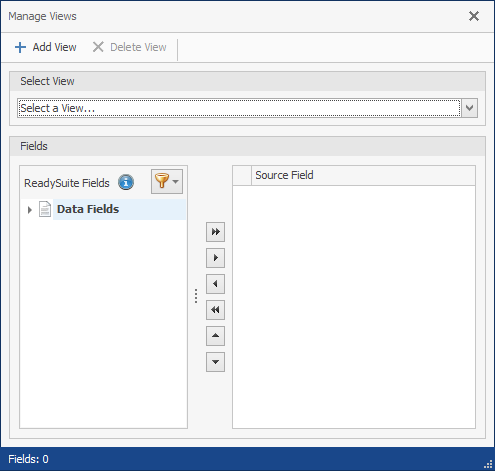
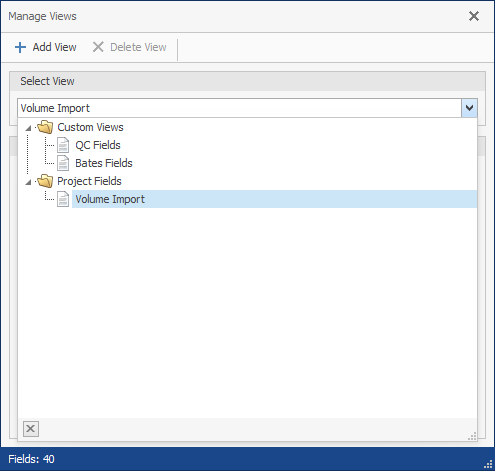
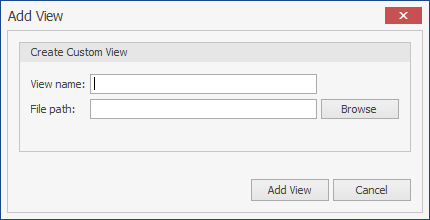
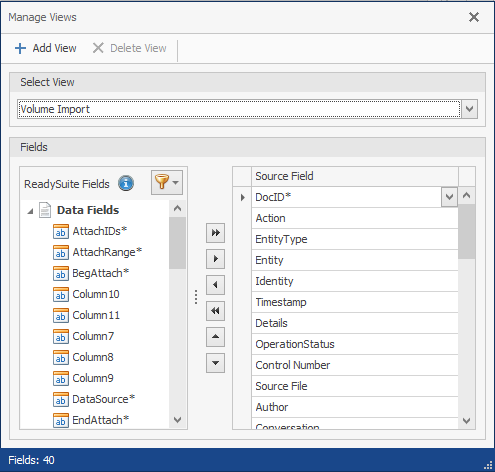
Note: An asterisk (*) indicates the column is internal to ReadySuite is a system-level field and is read-only. No asterisk indicates the column is user created and/or was imported from a load file.