Column Menu
The Column menu enables you to manage the content of a column in the Document Grid View.
In the following example, the Column menu is opened from the BegDoc column header, so the commands will apply to the contents of the BegDoc column.
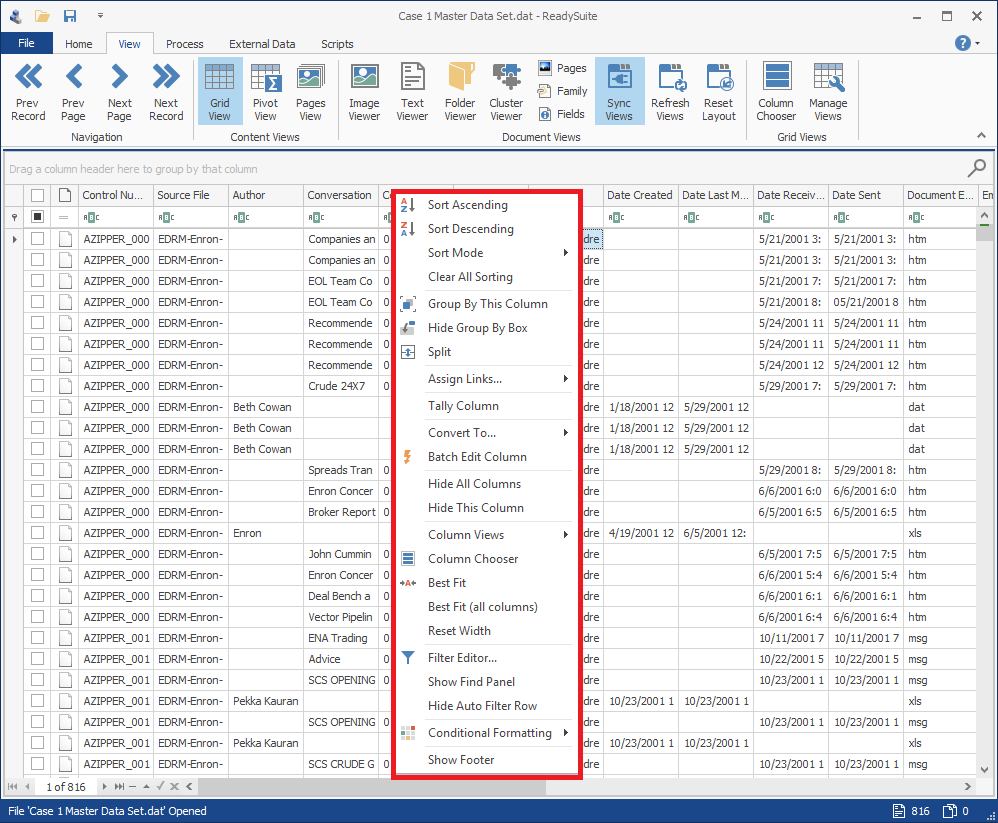
To view the Column menu
- In the Document Grid View, right-click on a column header.
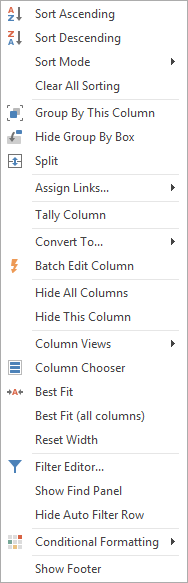
To view a reduced set of commands
- Right-click the empty column header. These commands apply to all columns.

Column menu commands
- Sort Ascending: Arrange fields in alphabetic (A to Z) and numeric order (lowest to highest).
- Sort Descending: Arrange fields in reverse alphabetic (Z to A) and reverse numeric order (highest to lowest).
- Sort Mode: Arrange fields using Value sorting or Smart sorting. Only available on text columns. (For more information, see Sorting for Humans : Natural Sort Order).
- Clear Sorting: Remove all sorting options in use for the selected column.
- Clear All Sorting: Remove all sorting options in use for all columns.
- Group By This Column: Move selected column to the row above the column headings.
- Show Group By Box: Display the Group By box above the column bar.
- Hide Group By Box: Remove from display the Group By box above the column bar.
- Split: Display the documents in the Document Grid View in two panes.
- Assign Links: Assign file resource links (native, text, or page files) directly from the Document Grid.
- Remove Split: Return the contents of file in the Document Grid View from two panes to a single pane.
- Tally Column: Open the Tally Documents dialog box.
- Batch Edit Column: Open the Batch Edit dialog box.
- Convert To ...: Select from the following to change the format of the fields in the column:
- Single Choice Field: Open the Convert to Choice Field dialog box to covert the values in the column to a choice field.
- Multi Choice Field: Open the Convert to Choice Field dialog box to covert the values in the column to a multi choice fields.
- Text: Convert values to text.
- Memo: Convert values to text (intended for text fields with larger content).
- Number: Convert values to a number.
- Decimal: Convert values to a number with a decimal.
- Date: Convert values to a date.
- DateTime: Convert values to a date and timestamp.
- Time: Convert values to a timestamp.
- Boolean: Convert values to a checkbox.
- Manage Choices: Open the Edit Field dialog box to update choice fields
- Hide All Columns: Remove all columns from the Document Grid View.
- Hide This Column: Remove the selected columns from the Document Grid View.
- Column Views
- This Project Opens the last set of visible fields to the project.
- Column Chooser: Open the Customization dialog box.
- Best Fit: Adjust the size of selected column to display the entire contents of the field with the most text.
- Best Fit (all columns): Adjust the size of all columns to display the entire contents of their field with the most text.
- Reset Width: Return the width of the select column to its original size.
- Filter Editor: Open the Filter Editor dialog box.
- Show Find Panel: Display the Find panel above the column bar.
- Hide Find Panel: Remove the Find panel above the column bar.
- Show Auto Filter Row: Display the Auto Filter row below the column bar.
- Hide Auto Filter Row: Remove the Auto Filter row below the column bar.
- Conditional Formatting: Opens dialog boxes to highlight fields based on criteria of submenus.
- Highlight Cell Rules
- Greater Than: Opens the Greater Than dialog box.
- Less Than: Opens the Less Than dialog box.
- Between: Opens the Less Than dialog box.
- Equal To: Opens the Equal To dialog box.
- Text that Contains: Opens the Text that Contains dialog box.
- Custom Conditions: Opens the Custom Conditions dialog box.
- Unique/Duplicate Rules
- Unique Values: Opens the Unique Values dialog box.
- Duplicate Values: Opens the Duplicate Values dialog box.
- Manage Rules: Opens the Conditional Formatting Rules Manager.
- Show Footer: Display the Footer panel below the Document Grid View.
- Hide Footer: Remove the Footer panel below the Document Grid View.
Example
| Value Sorting | Smart Sorting |
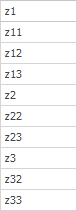
|
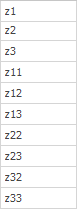
|
Note: If the data type conversion is not successful, the field remains at the original data type.